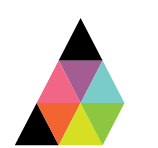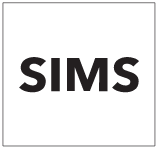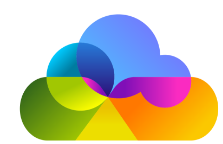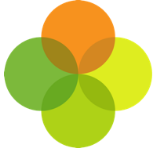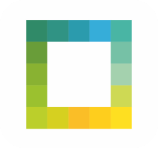Scope
- Steps to add or remove scopes to your third-party education application. You will need to first revoke access and then reauthorise data scopes.
1. Log into Assembly Platform.
2. From the left panel, click Apps.
3. Click on the app that you need to reauthorise.
4. Scroll down and click Revoke Access.
5. A pop-up will appear in your browser to confirm that wish to stop the app from accessing your school’s data. Click OK.
6. Once you have revoked access, you will return to the Apps page and you should see an Authorise Access button instead of a Revoke Access button.
7. From the Apps page, click on the same app that you need to reauthorise. Then click Authorise Now.
9. If the App has any Optional Scopes, you will have to actively opt-in to agreeing to share this data by ticking the box next to the scope name.
10. If you decide not to share optional data scopes, you will still be able to authorise the Required Scopes for the third-party application.
11. Once you have checked the scopes, click Authorise App. Data will be fetched upon the next Assembly data sync.