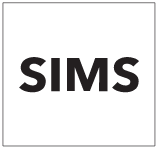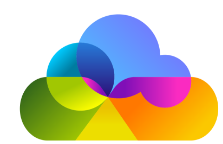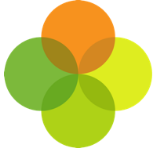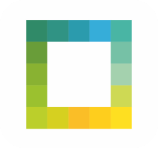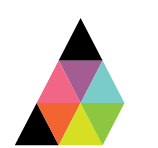Scope
This article contains a guide for Subject Mapping on your Assembly Platform.
Instructions
· Mapping SIMS courses to Assembly Platform subjects allows you to pull classes from a specific course into the Platform.
· The Platform Connector will need to be correctly installed and syncing data before Subject Mapping is accessible.
· Please note: The default Mathematics or English Courses on SIMS will be automatically mapped in Platform. You will just need to ensure you have authorised the app you wish to share data with. View our user guide for further instructions on how to do this: How to: Authorise an App for Assembly Platform.
· The SIMS courses that will be mapped to Mathematics are:
o Ma/KStg3
o Ma/GCSEF
o Ma/GCEAS
o Ma/GCEA
· The SIMS courses that will be mapped to English are:
o En/KStg3
o En/GCSEF
o En/GCEAS
o En/GCEA
· If you have a non-standard Course Short Names for Mathematics or English in SIMS, or want to map courses and classes from other subjects, log in to the Platform and map your MIS subjects to the Assembly Platform using the instructions in this guide. You may need to consult your Data Manager or SIMS Administrator for assistance.
1. From your Platform account, go to Subjects > click Add Subject Mapping.
2. Type in the SIMS Course Short Name and select the desired course and type in the Assembly Subject (eg. Maths) and then click Add Subject Mapping.
3. You will need to map these to the relevant courses on SIMS. If you are not sure of the course short name, follow the below steps.
4. In SIMS go to Tools > Academic Management > Course Manager > Maintain Course.
5. Search for the subject or course description that you want to map Assembly subjects to.
6. Map the Assembly subject to the relevant course from the dropdown. If you are not able to find the appropriate course in the dropdown, please get in touch.
7. Multiple subjects from the MIS can be mapped to one Assembly subject, so repeat this process as many times as you need to cover all courses and classes at your school.