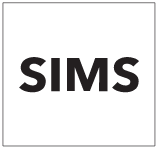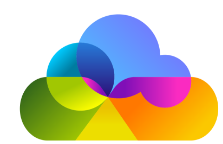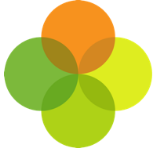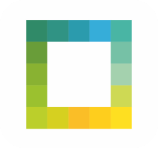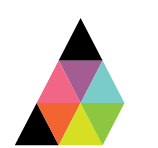Scope
- You must have a working Assembly Platform connection before completing Subject Mappings. Read our guide here if you have not yet setup Platform: .
- You may need to consult your data manager or someone with access to Bromcom.
1. Log into your Assembly Platform.
2. From the panel on the left, click on Subjects.
3. In Subject Mappings, click Add Subject Mapping.
4. If you see the below message, it indicates that we have not yet extracted your subjects from Bromcom. Please check that you have correctly installed the Assembly Connector for Bromcom as per this guide:___. Once you have completed the setup, it may take 10-15 minutes for subjects to be extracted from Bromcom.
5. Type in the subject that you want to map in the Bromcom Subject (e.g. English) and search for the subject Assembly Subject field. You will need to map these to the relevant subjects on Bromcom.
6. To find the specific classes in Bromcom, go to the Curriculum module from the main menu > click on Classes.
7. Click Find to locate the classes.
8. Use the filters on the left side to narrow down your search. Once you find the class that you want to pull through to Assembly, make a note of the Subject column.
9. This subject can now be mapped to the Assembly subject in Subject Mappings in your Assembly Platform.
10. Multiple subjects from Bromcom can be mapped to one Assembly subject, so repeat this process as many times as you need to cover all the subjects and classes you need.
11. You are now ready to authorise a third party application. Read our guide for further information: Assembly: Authorise an App in Platform.