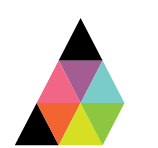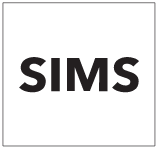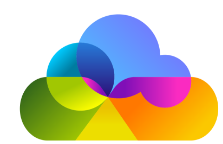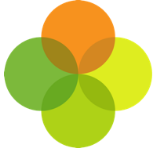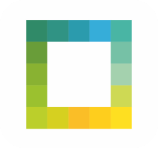Scope
· This article outlines the steps to authorise an application in your Assembly Platform
· Note: before authorising an app, you should first connect your MIS to Assembly.
Instructions
1. Log into Assembly Platform and navigate to the Apps section.
2. Locate and click on the app that you want to use.
3. Once you have located the correct app, click Authorise Now.
4. You will need to verify that the app can access the designated scopes of your school’s data through a Data Access Request.
· Note: You should only click Authorise App if you have authority to do so. Please check the scopes that you are authorising.
5. If the app has any optional scopes, you will have to actively opt-in to agreeing to share this data by ticking the box next to the scope name. If you decide not to share this additional data, you will still be able to authorise and use the app. Once you have checked the scopes, you can authorise the app.
6. Data will be fetched upon the next Assembly data sync.