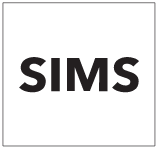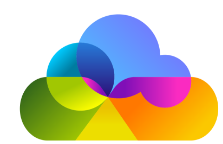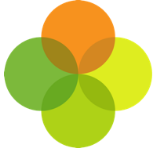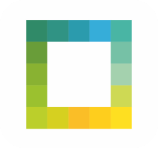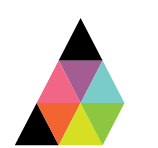Scope
The following contains a guide on how to upload Pupil Premium data to SIMS.
Instructions
Downloading the DfE CSV File
· Go to the Key to Success website (your username and password are the same as S2S).
· Once logged in please select the Pupil Premium option for the latest school year from the menu.
It is important to download the DfE CSV file to a secure folder as it includes UPNs and sensitive information.
Importing and saving Pupil Premium information into SIMS from the DfE CSV file
· Before importing the file please ensure the name of the file is the following format:
PP_data_schoolyear_LASchoolNumber_1.csv (eg. PP_data_1819_8234321_1.csv)
· To rename a file right click on the file name and select rename. Make the relevant changes then click away from the file.
· Having renamed the file import via Tools > Pupil Premium > Import
· Select the Premium Type and Premium Type to update Pupil Premium Indicator.
· Select the file importing.
· Select Yes at the following notification (your date may not match).
· Click on the import button that appears after you have selected the file.
· Once the data has been imported click on save so that your school’s pupil premium information is up to date.
Manually marking a student as eligible for Pupil Premium
· You can also manually mark a student as Pupil Premium by going to their student profile and ticking the “Pupil Premium Indicator” box and clicking save.