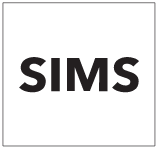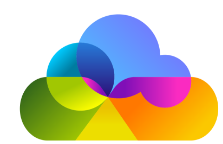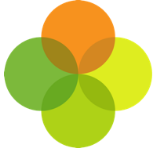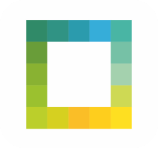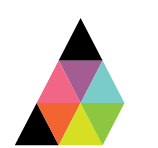Scope
- Steps to create a third-party user in Bromcom as part of the Assembly Platform Connector installation.
1. Log into your Bromcom with a user account that has access to the e-Setup module.
2. Go to Modules > Setup > System Security > System User.
3. Click on New to create a new account.
4. Select the Create a New User radio button and fill in the First Name, Last Name, Username (we recommend: Assembly.User), and Password fields. We strongly recommend you use a secure password containing at least 8 characters with 1 uppercase letter and 1 number.
5. Ensure that the Third Party tick box is checked under Roles.
7. Go to Third Party Access Permissions & Logs page to maintain third party accounts access Read Only Permissions for the APIs. By default, none of the APIs will be enabled for access to newly created third party accounts.
8. Select the Assembly account in the dropdown to see and manage permissions to the API entities for that user.
9. Under Manage Permissions, you will need to assign the correct permissions to this user. Please read our guide for which permissions to assign to your Bromcom user here: Assembly: Bromcom User Permissions. Assembly Platform will only extract the data that you authorise on Assembly. Read our guide for further information: Assembly: Controlling access to your school’s data.
10. Click Save.
11. You can now enter these logon credentials on the Assembly Platform. To return to the Bromcom setup guide here: Assembly: Install the Connector for Bromcom