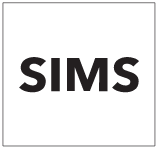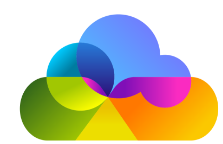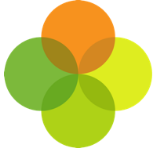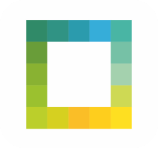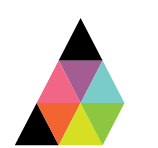Scope
This is a step by step guide to download and import SATs results onto SIMS.
Instructions
Accessing NCA Tools
· Log in to the NCA Tools Website with the credentials supplied to your school (contact 0300 303 3013 or [email protected] if you are unsure of these details).
· Once logged in you will be able to view pupils’ test results, and also download the test results in different formats.
Downloading KS2 SATs Results
1. On NCA Tools select Pupil Results.
2. Click Download Key Stage 2 Results.
3. Follow the onscreen instructions to download the file containing the results (select Combined file containing all subjects and CTF as the file format, then Download). When asked to specify a location where to save this file, save to an area you know you can easily access at the same time as SIMS.
Importing KS2 SATs Results onto SIMS
4. On SIMS select Routines > Data In > CTF > Import CTF.
5. Select Add KS2 data for Existing Pupils Only.
6. Only change the matching scale if you have reason to do so (scale 4 is recommended but the default option should work).
7. Click on the browse folder icon in 2 Import Selection and navigate to where you saved the NCA tool download, then select the file.
8. If prompted, select On-Roll for the Place new pupils in dropdown list. Leave the Effective Date as today’s date.
9. Click Proceed for Match Import and check there are no errors (all coloured boxes should be either all green or yellow / green), then select Import CTF.
10. When your import is complete you will see what has been imported and an Exception log of any issues.
11. You can now view the data that has been imported by going to Focus > Assessment > Marksheet Entry. Search for KS2 and look at the Broadsheet Review marksheet.
12. The data will be picked up on the next Assembly sync.