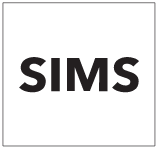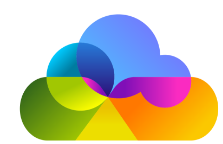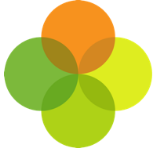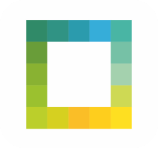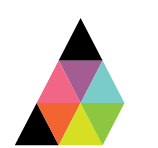Scope
This guide explains how to create a new user on SIMS specifically for the Assembly Platform Connector.
Instructions
Before you start
· This SIMS user allows the optimum data to be extracted from SIMS via Assembly Platform to your authorised application(s). The SIMS user will require the outlined permissions below. Please read our Best Practice: SIMS Permissions Explained for further information on why these permissions are required.
· Click here to read our T&Cs.
· Please note you will need Administrator privileges on SIMS to manage user accounts.
Create the User
1. Go to Focus > System Manager > Manage Users > click New.
2. Enter the following details:
Surname: Assembly
Forename: Username
Gender & Date of Birth: leave empty
3. Click Continue.
4. Make a copy of the Username and Password. If you manually create a password for the user, it should only use alphanumeric characters (no special characters e.g.* / <).
5. Ensure that the Active tick box is checked.
6. Click Add on the Groups section.
7. Add the following permissions groups:
o Administration Assistant
o Class Teacher
o Senior Management Team
o Personnel Officer
o Third Party Reporter
o Assessment Operator
o Cover Manager (only required if you will be using SchoolBooking)
8. The above permissions are required to ensure the user has sufficient access to pull information into the platform.
9. Once the user has been placed in the relevant groups, click Save to complete the process.
10. You can now enter the SIMS Username and password in the SIMS Credentials area of the Connector setup.