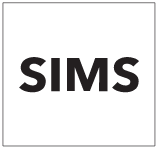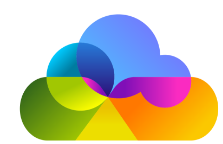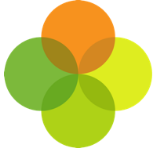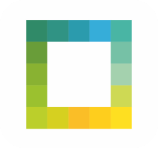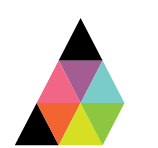Scope
· Steps to connect Progresso to Assembly.
· Note: You will need a Progresso School Administrator account to create a user.
Instructions
1. To create the Assembly User ID in Progresso, log in as School Administrator, go to System > Manage Companies Access (under Web API V2).
2. Click on the + button to create a new record.
3. Select Assembly from the Company Name dropdown.
4. Enter [email protected] in the Email field.
5. Enter Assembly followed by your schools LA Code and DfE number as the username. E.g. if your school’s LA Code is 123 and DfE number is 4567, your username would be: Assembly1234567.
6. Click Save. You will now be able to see the Assembly record added to the list.
7. Now that you have created a suitable user in Progresso, go to the Assembly Platform sign up page.
8. Enter the invite code, your work/school email and create a password. If you do not have an invite code, please get in touch.
9. Ensure that you have consulted and understood the terms of service, then click Sign up.
10. An email will be sent to the address you signed up with – follow the link in this email to activate your Assembly account.
11. Start typing your School name to narrow down the search, then select from the list.
12. You can also narrow down the search by entering the school postcode.
13. Select Progresso as your school’s MIS Provider from the dropdown list > click Continue.
14. Once you have signed up and created the Assembly API user, the Assembly Support team will configure the connection for you.
15. Please make sure that you have created the API user – or we will not be able to set up access.
16. We will be in touch when the connection is configured. You will also be able to authorise the education application if you have not done so already. Please find our guide here: How to: Authorise an App.