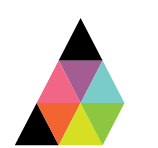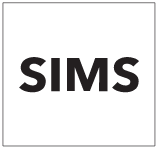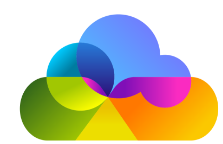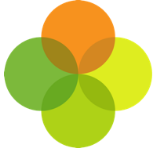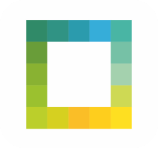Scope
Steps on how to setup a Managed Service Provider account in Assembly Platform.
Instructions
2. Ensure that you have consulted and accepted the terms of service, then click Sign up.
3. Login to your Assembly Platform account.
4. Click Add School to invite schools to join your account.
5. Find the school by name, local authority, or postcode. Assign an MIS to the school from the drop-down list and click Continue.
6. Repeat the process to add more schools.
7. You will see the schools appear on the Schools tab. You can click on their profile to complete the setup for each individual school. Read the relevant setup guide:
- Assembly: Install Connector via XoD
- Assembly: Install the Connector for Arbor
- Assembly: Install the Connector for Bromcom
- Assembly: Install the Connector for Progresso
- Assembly: Connect to RM Integris
- Assembly: Install Connector (SIMS)
9. To add additional users to your MSP, click on the Users tab from the left panel.
10. Click Invite User from the top right.
11. Enter the user’s work/school email address > Send Invitation.
12. They will then be sent an invite email with link to sign up to your MSP.